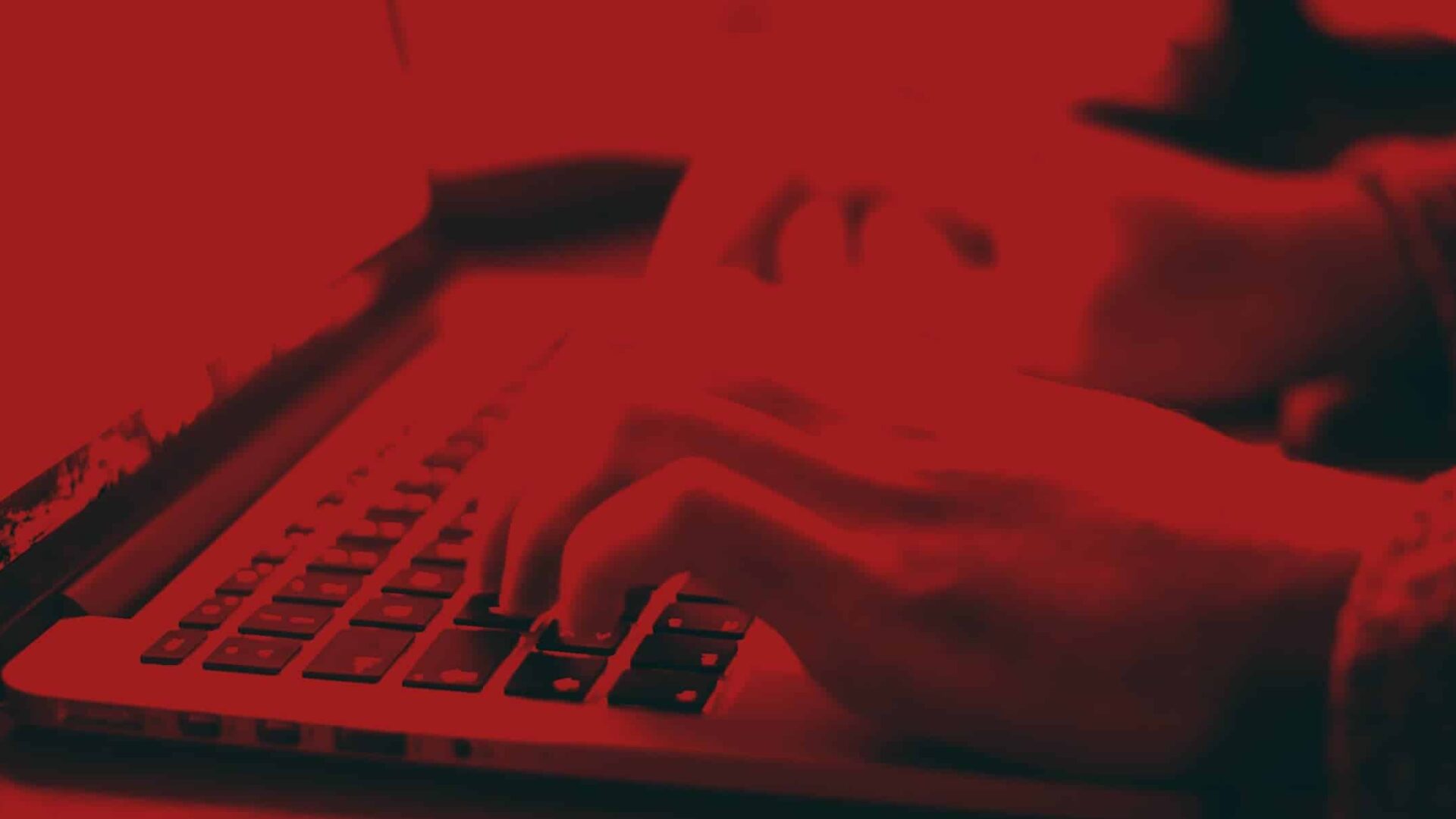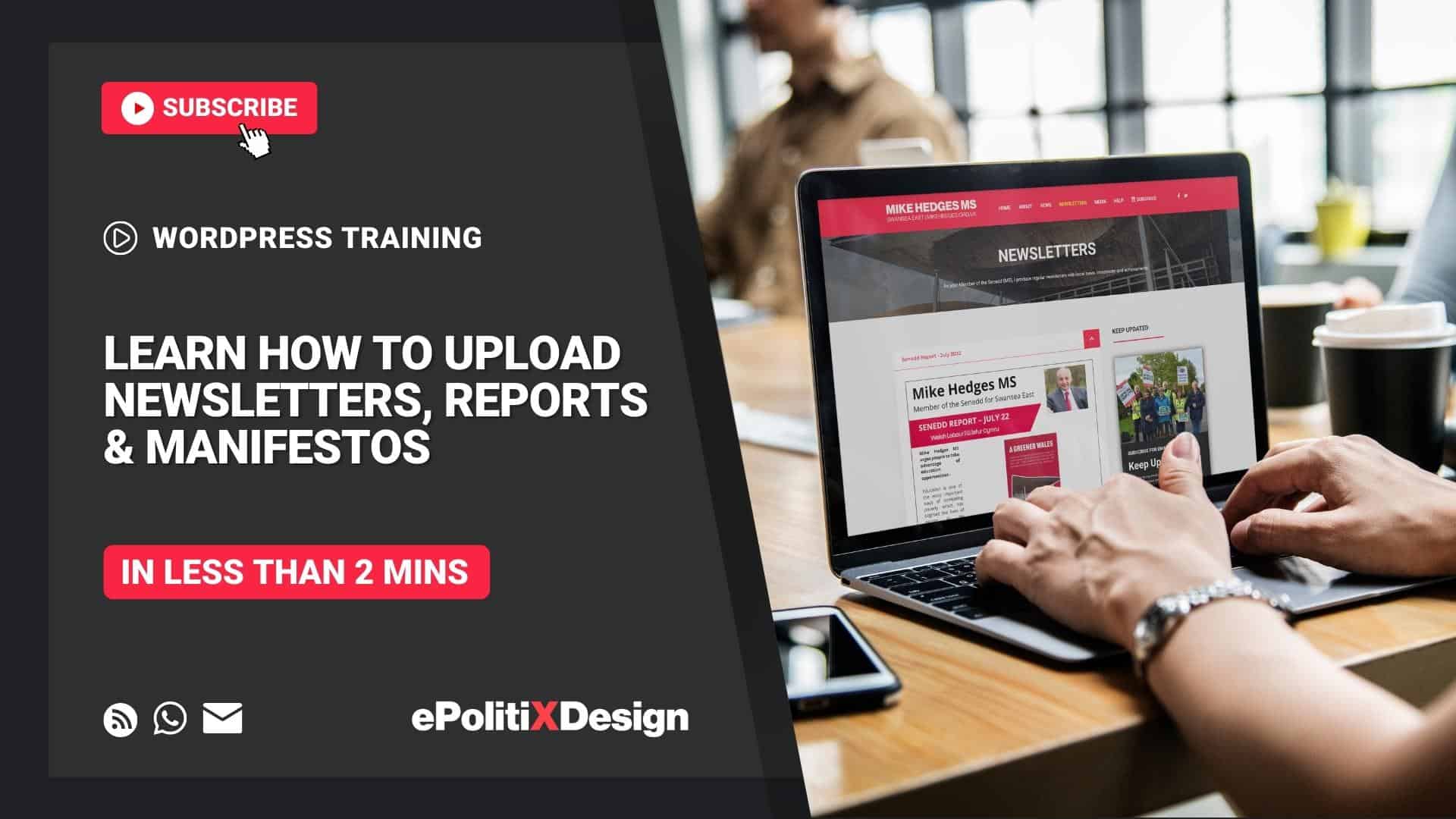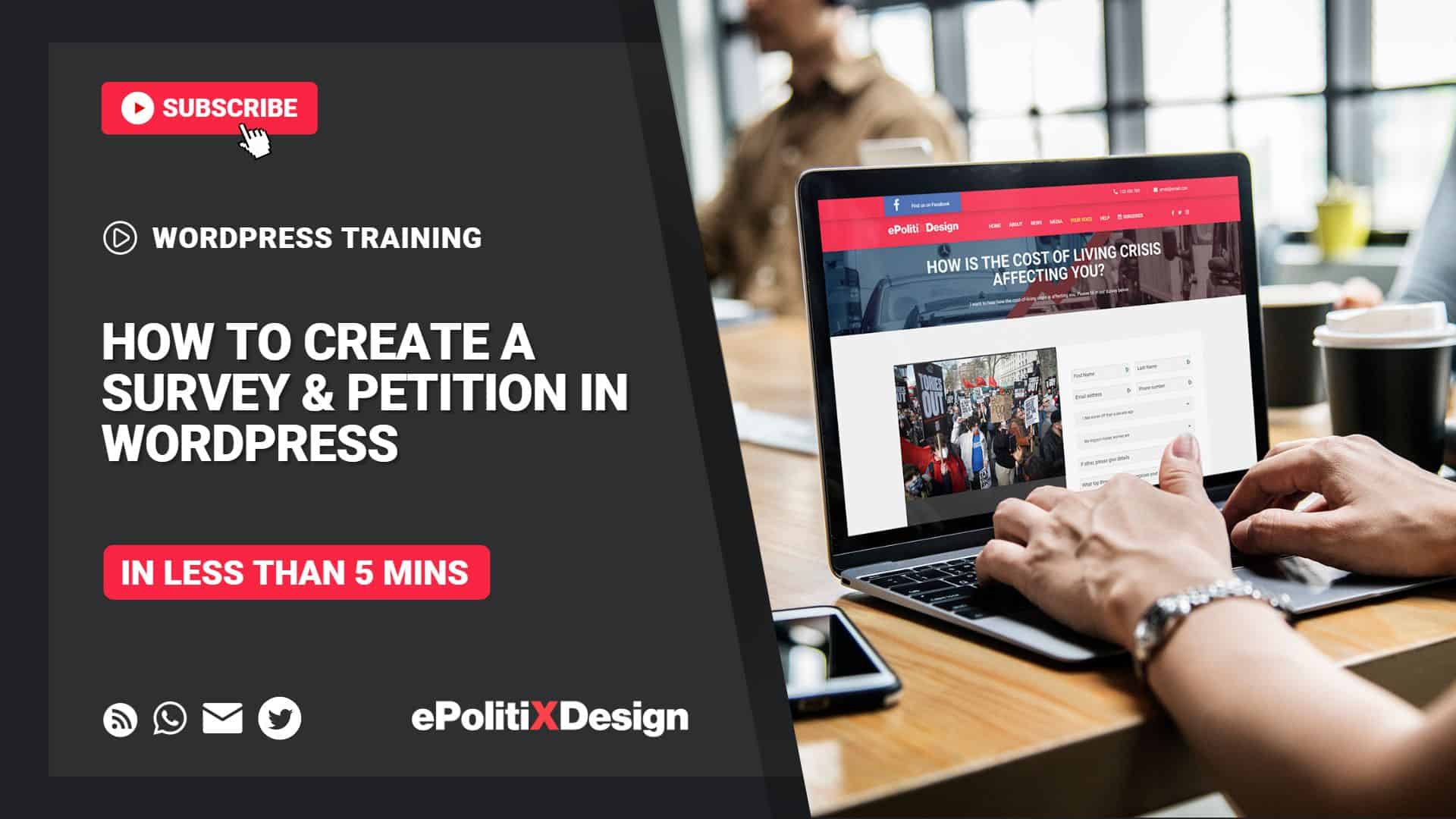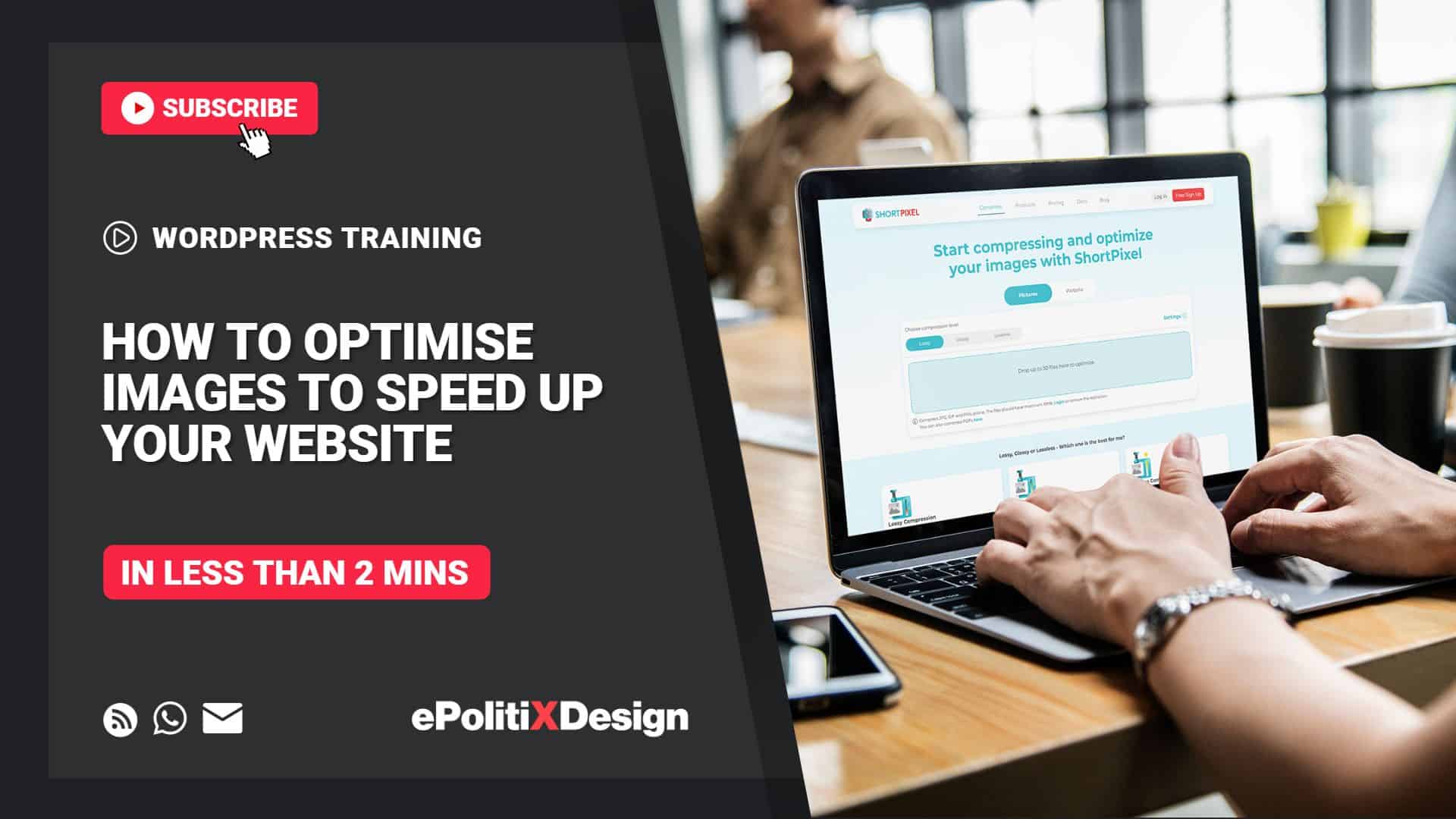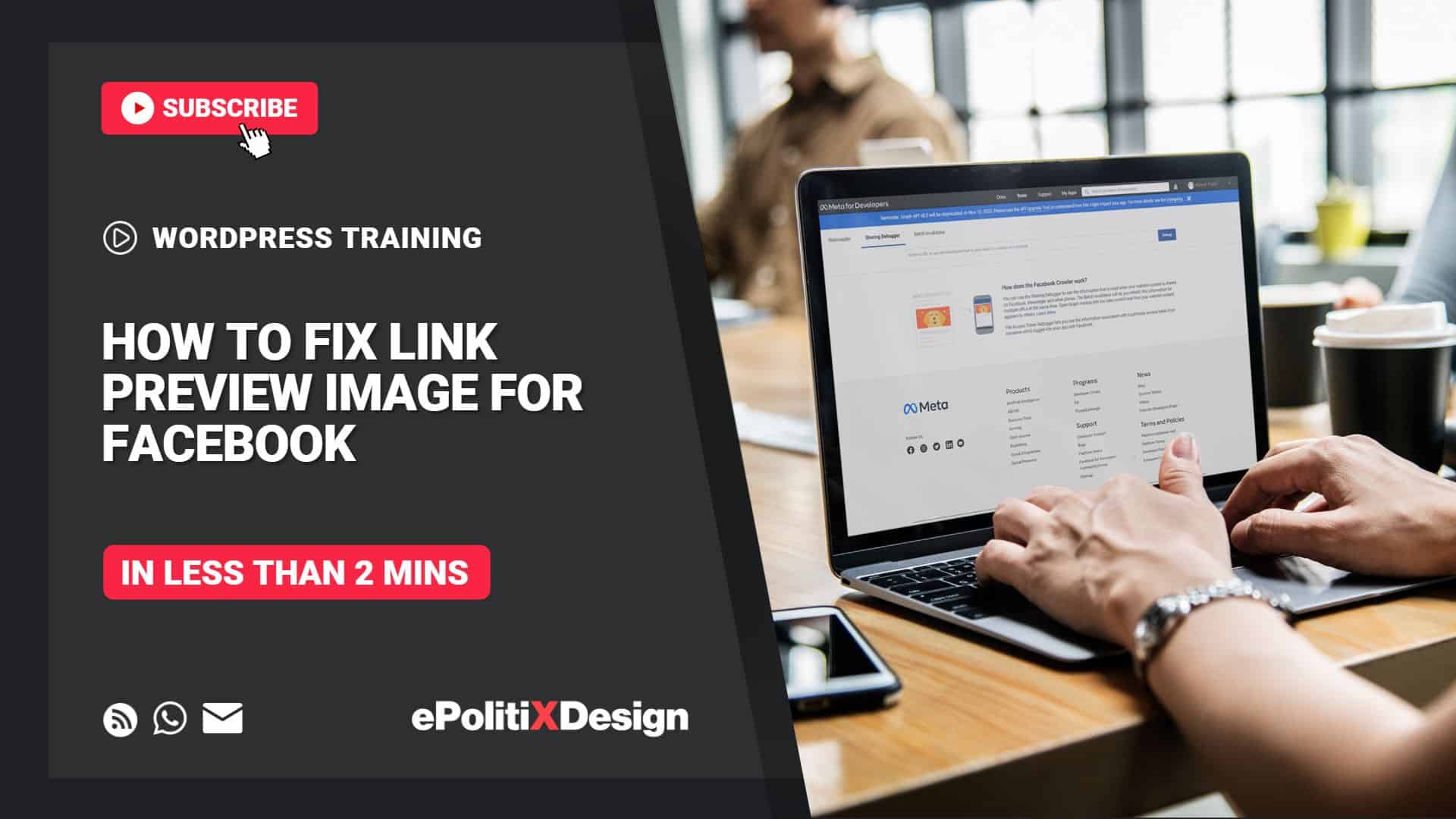WORDPRESS TUTORIALS
Introduction
The aim of digital marketing should be to keep visitors on your site for as long as possible.
It’s common for Labour members to upload PDF documents to their websites. For example, minutes of a meeting, newsletter reports, etc. Most Labour websites include a link to a PDF document on a page. The link, when clicked, leads a user to an external page whereby the contents of the PDF document are displayed.
Modernising this approach is now possible by using a live PDF viewer. A PDF viewer allows documents to be read directly on your website and smooth scrolling through the pages without a user leaving your website to read the content. An example of a live PDF viewer promoting newsletters is found here.
Your PDF files will automatically resize to the dimensions of your website pages. The PDF viewer is fully responsive, so the embedded PDF will look perfect on any device, including mobile phones. The PDF viewer also has Next and Previous buttons to navigate the document and zoom buttons in some areas of the PDF file that are too small for a user screen.
The longer your voters and supporters stay on your website, the more likely they will read your blog, news releases and campaign priorities.
This step-by-step guide will show you how to showcase your documents on your Labour website using the PDF Embedder plugin by WP PDF Embedder Team.
DIFFICULTY: EASY
Step-by-Step
The first step before uploading documents to your website is to optimise them and reduce the file size. Documents produced often result in large file sizes. For example, the unoptimised version of a newsletter would typically be between 5-10MB. We recommend uploading documents less than 2MB to your Labour website.
One of the best tools to optimise online is ilovepdf.com. The website will optimise documents by reducing the resolution of the images and text within the PDF while maintaining quality.
The following video will show you how to optimise a PDF using ilovepdf.com. In the video, we select ‘Recommended Compression’ as the setting to maintain good quality and compression standards. However, if the resulting optimised document appears to be low quality when viewed, the original PDF can be reuploaded to ilovepdf.com and ‘Less Compression’ selected.
Now that you’ve optimised your PDF file, you’re ready to upload it to your WordPress website.
Login to your WordPress dashboard. The URL will most likely be your domain name, followed by /wp-admin. So, for example, if the domain name for your website is labourwebsitename.com, the URL for the login section would be labourwebsitename.com/wp-admin.
We’ve created a pre-built number of pages with sample content on our Labour website, including a newsletter page with tabs. We’ll use the already created newsletter page as an example of how to add documents to your Labour website. The same principles would apply to new pages for adding a PDF document in Elementor builder.
The following video will show you how to showcase your documents on your WordPress website using the plugin by WP PDF Embedder Team.
TIPS, ADVICE & GUIDES
Do you need help?
We hope this article helped you to learn how to showcase your documents on your Labour website.
If you liked this article, then please subscribe to our email newsletter. We provide online training, video tutorials and guides via our blog, email and Zoom. Every Friday, you’ll get actionable tips on how to grow your electoral support using Labour digital marketing strategies.
Is there a tutorial or guide you would like our expert team to create for you? We would love to hear from you. Our team is available 24/7 to support you with your Labour Party website, digital marketing goals, and election strategies, and answer any questions you may have via the contact page, WhatsApp chat, or email. You can also find us on Twitter.